Login procedure
If you already signed up, but are not logged in yet, just do it here: Annotator Login.
You can sign up for an account here: Annotator Signup.
How to do simple annotations in 3 steps
| 1 |
Highlight text as usual. |

|
|---|---|---|
|
|
||
| 2 |
The Annotator dialogue box opens and allows you to write your annotation. |
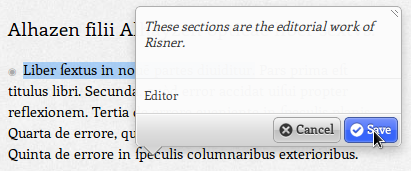
|
|
|
||
| 3 |
A yellow background will distinguish the annotated text. |
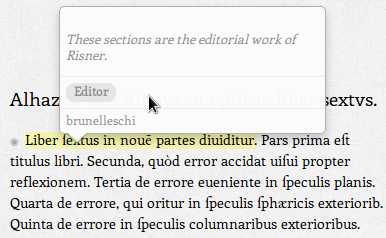
|
How to do cross annotations
Cross annotations are annotations which cross-link to other parts of the same document, or to other documents, or even to other websites. They allow you to connect different documents just as you would with hyper links in a normal website.
For constructing cross links you need end points which you can link to: therefore we have given end points (or anchors) to every paragraph in every document. They are distinguished by gray dots which shine blue whenever you hover over them. You can use these end point for incoming links, too: outside documents can link directly to a paragraph in [Perspectiva+] !
| 1 |
Re-edit your text by hovering over the annotation. |
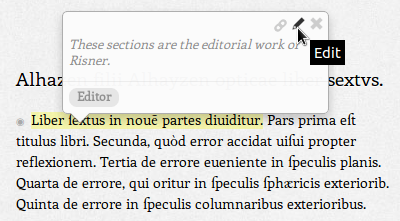
|
|---|---|---|
|
|
||
| 2 |
The Annotator dialogue box opens and allows you to re-edit your annotation. |
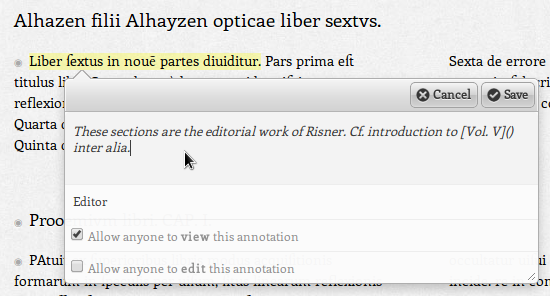
|
|
|
||
| 3 |
Now switch to the text fragment you want to link to! |
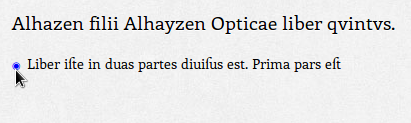
|
|
|
||
| 4 |
Right-click the mouse button and copy the URL! |
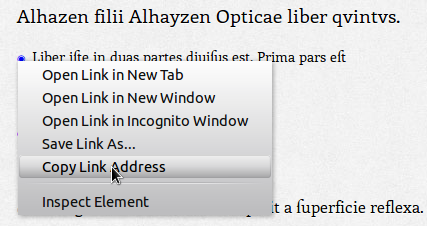
|
|
|
||
| 5 |
In you original document, paste the URL in the spaces between the ( and ) ! |
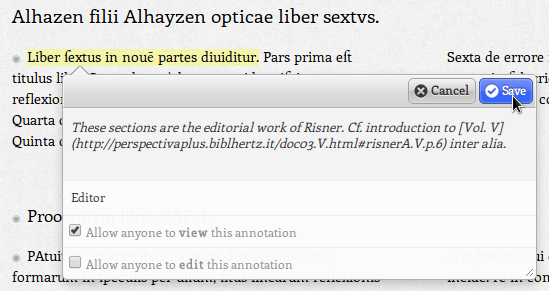
|
|
|
||
| 6 |
Here's the Annotation you've just created, including a link! |
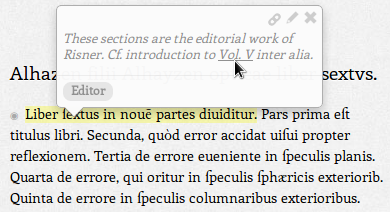
|
Using the tool bar
The Annotator tool bar is always sitting on top of your documents:

Its purpose is to guide you more easily through a heavily annotated document, with many users and different context annotations ....XXXX